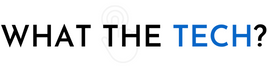- Home
- The Latest
- How to use Focus Mode on an iP ...
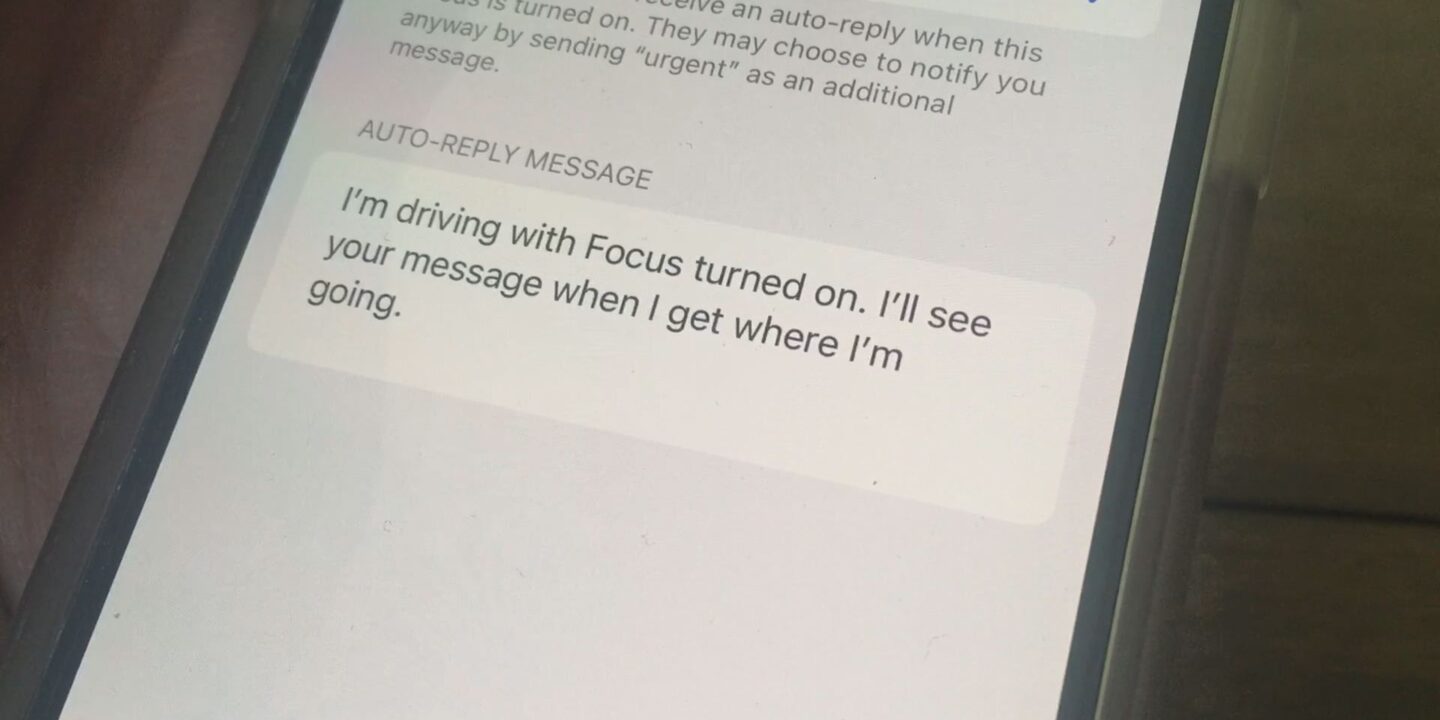
By now everyone who owns an iPhone has used “silent mode” by flipping a small switch on the side of the phone. It prevents your phone from ringing and dinging from text messages.
The problem with that silent mode switch is it’s so small it’s sometimes hard to reach. Smartphone cases in particular make it difficult to get a fingernail through it enough to turn silent mode off or on. It’s also hard to see if it’s turned on or off. When in off position there’s a shade of orange under the switch which can’t be seen in a dark movie theater.
Another problem is if you turn silent mode on during a movie, dance recital, or church service you’ll likely forget to turn it back off and miss some phone calls for a few hours.
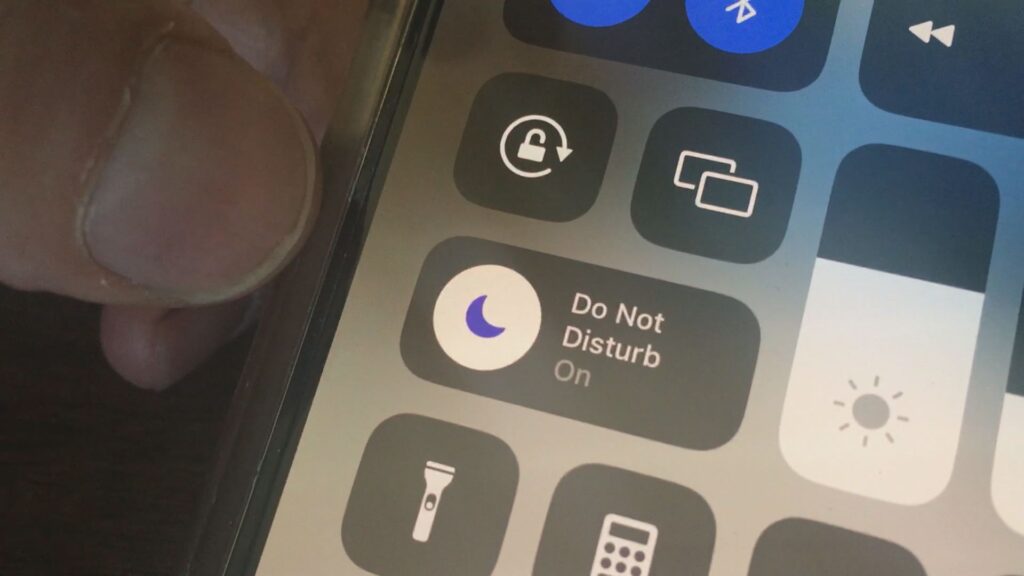
In iOS 16 Apple added a number of “Focus Modes” to its “Do Not Disturb” feature and if you’re not using it, you may be disturbed while taking a nap or you may disturb people around you.
You’ll find it in the control panel by swiping down and finding “Focus”. Apple added a few to get you started. If you’re driving, your phone won’t ring or show notifications from anyone while in “Driving Focus Mode”. But, you can add contacts you’d like to get through or allow calls from people in your favorites list. If you get a text message, Do Not Disturb will send a reply to anyone who texts you that you’re driving and you’ll get in touch when you stop.
Driving Mode Can Launch Automatically
You can turn on “Driving Mode” manually or let the phone turn it on for you when you connect to a car’s Bluetooth or when the phone is CarPlay mode.
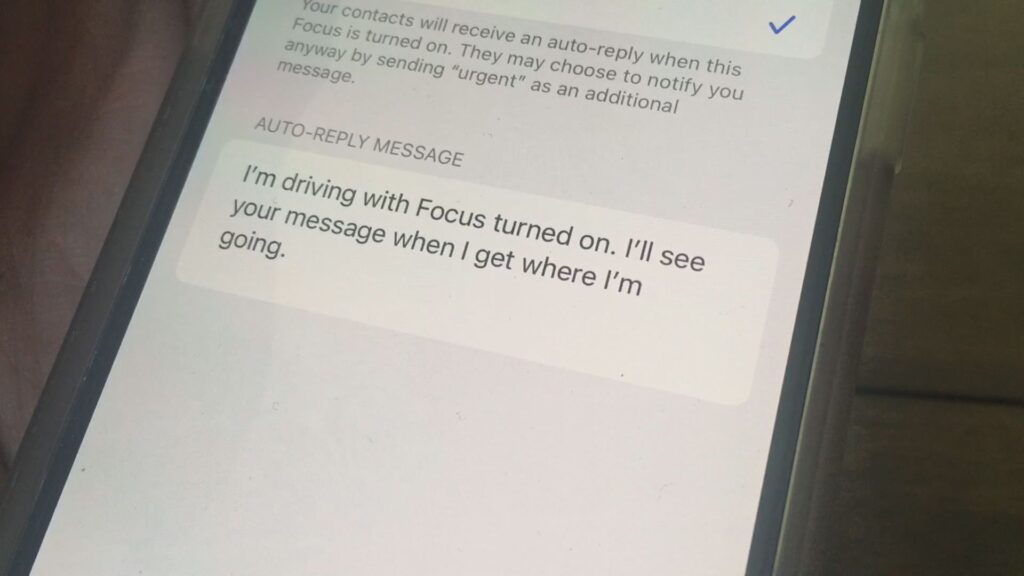
You can set up focus modes for many situations. At the gym, you can allow only workout apps to send notifications.
For ‘sleep focus’ add contacts for urgent calls, and allow notifications from your security system or ring the doorbell. This focus mode activates based on your sleep schedule.
Create Your Own Focus Mode
You can also create your own focus modes. I created a “shooting” mode for when I’m recording video. I set it up so that no phone calls come through and no dings from notifications wreck a video shoot.
And the “Do Not Disturb” focus mode is great for when you’re at the movies, in church, or at a business meeting. Limit who can call, and schedule do not disturb times. But here’s what I love, when you turn on do not disturb you can set it to turn off at a certain time or, when you leave your location. So you won’t miss a call after you leave the theater.
Android devices have ‘Do Not Disturb’ options too in settings, though it’s not as easy to control as it is on the iPhone you can turn it on and off by saying “Hey Google”. Siri can turn “Do Not Disturb” on and off when you ask her.
Along with Focus Mode, Siri will now let you turn on Do Not Disturb mode by simply saying “hey, Siri. Take a break”. She’ll ask ‘how many minutes?’.
This feature is one of iOS 16’s best improvements. You and the people sitting nearby will be glad you discovered it.