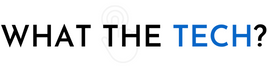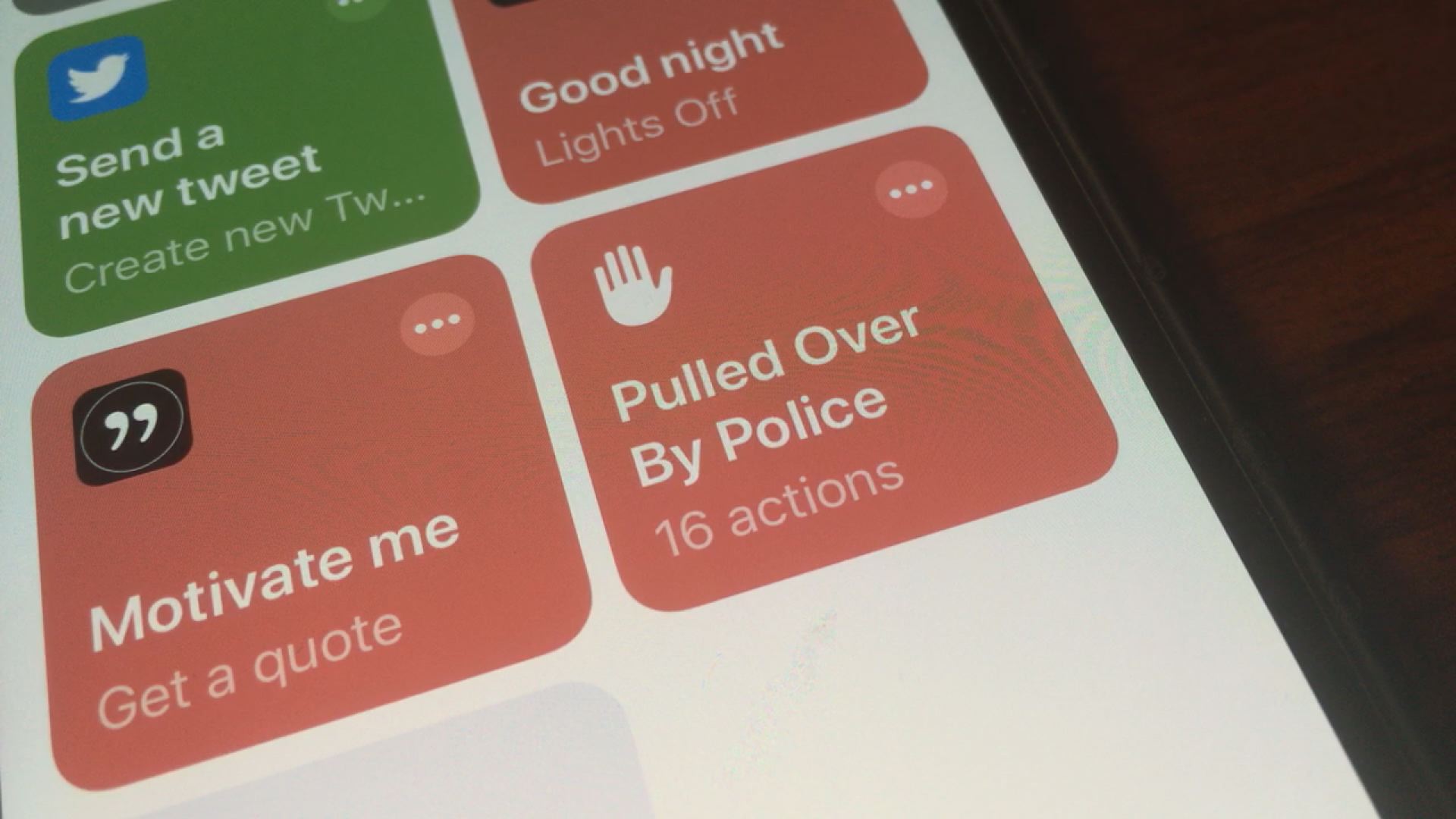
If you’ve never opened the Shortcuts app on an iPhone or iPad, you’re missing some of the cool things you can do by tapping once on the screen or asking Siri. What is a shortcut?
A shortcut takes a complex task and completes it with just one tap. There are shortcuts that listen to a song playing in the background and by tapping on the shortcut, it’ll use the Shazaam app to find the song and send it as a tweet or text.
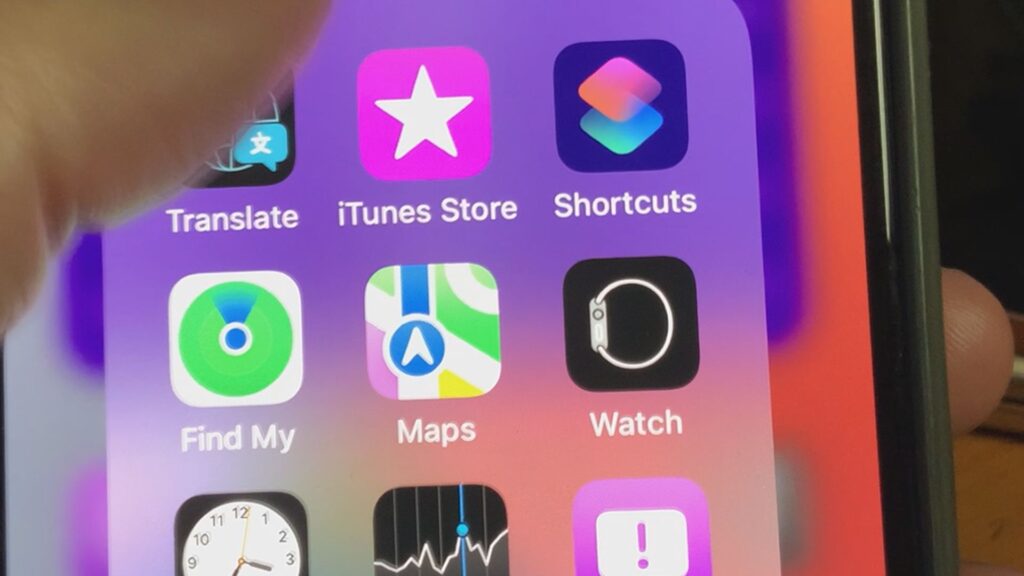
Another shortcut creates a GIF from your last live photo. Another starts playing an Apple Music playlist when the phone connects with your earbuds. Different earbuds get a different playlist.
Sure you could calculate what you should tip at a restaurant by taking the calculator and doing some math, but a shortcut does it for you quickly.
Open the Shortcuts app and find “calculate tip”. Then, just enter the amount of the bill, and the percentage you want to tip. The shortcut does the calculation showing the amount of the tip, and the total.
The iPhone has a lot of accessibility features but where to see them all? The iPhone Accessibility shortcut asks a series of questions such as are your vision impaired or hearing impaired. The shortcut then shows you all of the helpful accessibility features you can turn on in settings.
The “When do I need to leave by” shortcut uses the address of your home and the address of your office. Then just ask Siri, “When do I need to leave by”. Based on traffic reports she’ll answer giving you an extra 5 minutes to walk from the parking lot.
The “In case of emergency” shortcut allows someone to call for help with a tap on the screen. It’ll send your location to anyone you add to the list with the message, “I just hit the emergency button, contact me immediately.”
A step further is the “Pulled Over by Police” shortcut. This was released a couple of years ago. It will send your precise location to anyone you choose and start recording video when you say “Siri I’m being pulled over by police”. You can change the action phrase to anything you want. This one requires a bit of setting up and I covered this in a previous video in 2020 that you can find here.
Once you install the shortcuts, you’ll find them in the Shortcuts app. You can also add them to the screen as an icon by hard pressing on the shortcut and tapping “add to home screen”. You can also add a widget to the screen with the shortcuts you use most often. You can do this by hard pressing an icon to “edit home screen” and then swipe right past your first home screen. Then tap the “+” button on the top left. Scroll down until you see the “Shortcuts” widget. You’ll be able to choose whether you want to add a widget for one icon, a group of 4, or a larger group of 8. The widget will display the shortcuts you’ve used most recently.