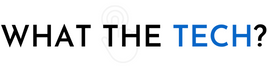- Home
- The Latest
- How to give your smartphone a ...
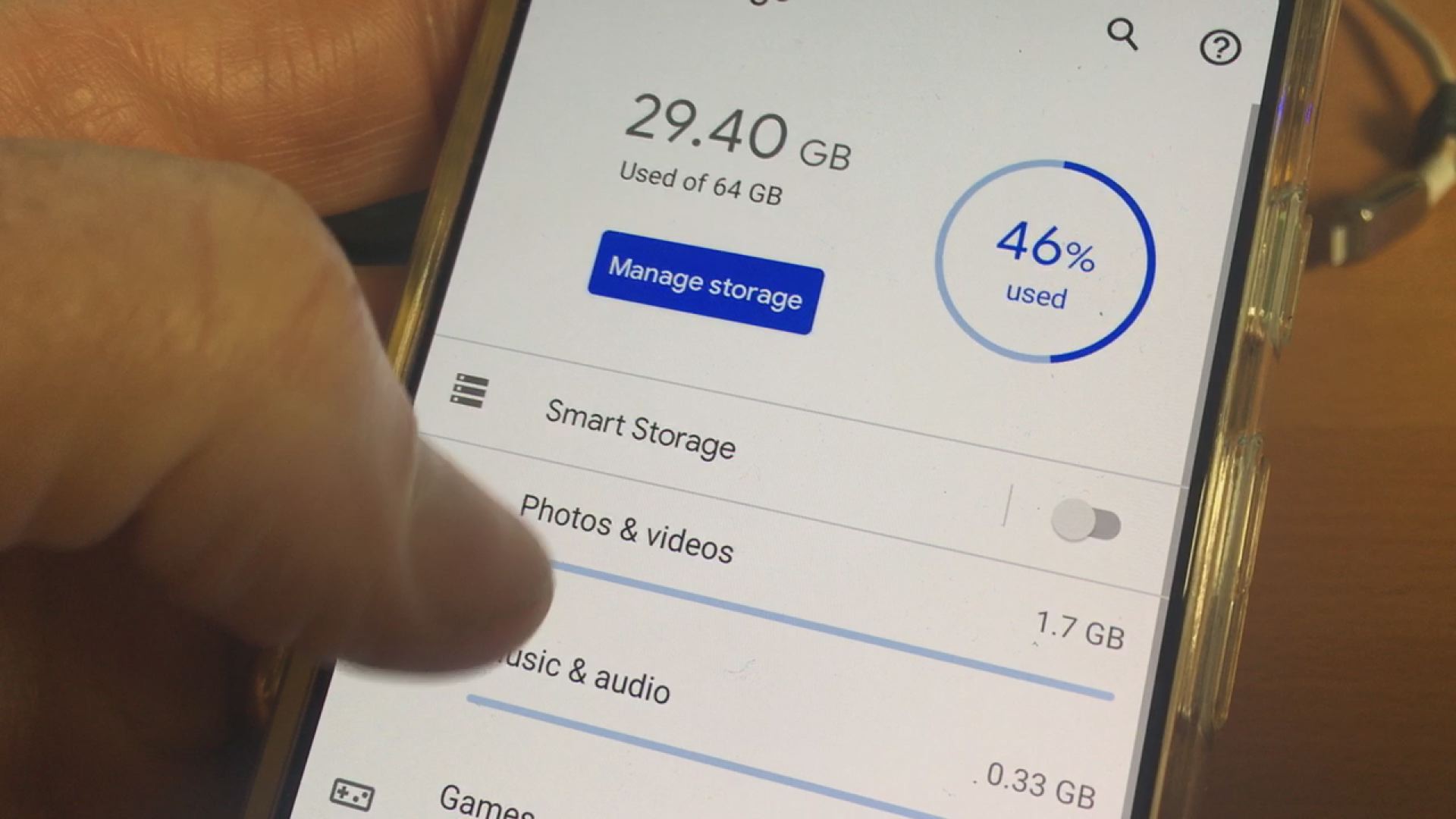
That storage room can wait, declutter your digital home.
There’s a storage room in our house just off the basement. It’s a room where we keep important things like the artificial Christmas tree and ornaments. Files in file cabinets, my golf clubs, suitcases, and boxes of other things we don’t want and don’t need to get rid of.
In the past year, the room has become a catch-all for things we either plan to give to a charity or put for sale on Facebook Marketplace or Craigslist, though I doubt we’ll ever go to the trouble.
So every spring, I spend a Saturday afternoon spring-cleaning the storage room for a return to its neat and orderly status.
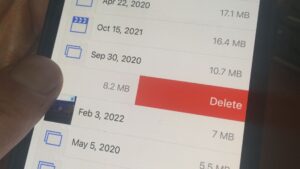
Also every year, I set aside time to do some spring cleaning of the storage space on my smartphone and iPad. Here are a few things you can do to free up some of the storage space on your phone to make room for new photos and videos and speed up things as well.
Before you do any of these steps, back up your smartphone to a computer or the cloud. That way if you make a mistake and delete something by accident, you can always go back and retrieve it by restoring the phone to the latest backup. I prefer backing up the phone to both the cloud and to a computer. None of these steps recommend deleting images and contacts from the phone but you can certainly download all photos and videos to a computer to make room for more.
Tips to clean out storage on your smartphone
- How many things on your phone are taking up valuable space? Take a look at your text messages. Texts, photos, and videos can take up a large part of the storage space on your phone and over time it can reach several gigabytes in size. Got an email from 2018 where someone sent you a video clip from a ballgame or birthday party? That is probably using around 10MB of space or more. On a phone with 64 GB of storage, that space is better reserved for new photos and videos. To check on how many texts you have on your iPhone, go to settings and storage. On an Android phone, you’ll find it listed in settings and device management. Go to your text or iMessage app and delete any text messages you no longer need to save. You’ll have to do this one text message at a time or tap “select” to batch delete.
- What apps are taking up the most space? You can find out in the same settings. Some apps are relatively small but contain a huge amount of data and documents. Delete any apps you haven’t used in the last year. If an app like Facebook or Instagram has a large amount of data and documents, you should delete the app and re-install it. You won’t lose anything since it’s stored on Facebook or Instagram so when you re-install the app you’ll still see the photos and videos from the cloud.
- Delete apps you no longer use. On an iPhone scroll to the end of your home screen (left) and tap on “App Library”. This gives a list of all apps that are on the smartphone, even the ones that are hidden. On an Android device, go to settings and “App Storage”. Google breaks those down into categories.
- Delete free apps you don’t use. Most of us have downloaded a free app that we see our friends using but no longer use it ourselves. Free apps, particularly games can and do track our activity. Delete any free app you don’t use. You can always download it again.
- It’s also a good time to see what apps and websites you’ve given permission to access your Facebook profile and information. These are websites and apps you’ve signed up for using your Facebook login. These programs and companies have access to your profile, public posts, friends’ list, likes, and many other things they don’t need to see. On the Facebook website go to settings then search for “apps and websites”, then find the listings for “signed in with Facebook”. You’ll most likely see some apps and websites you don’t use or even remember signing in to use. Delete those. If you’re not regularly using the apps with Facebook, they don’t need access to your Facebook profile.
- It’s also a good time to off-load photos from your phone. We all have photos we don’t want to delete but they’re taking up a large amount of space. Use a cloud service such as Google Photos or Apple’s iCloud to save them. There are also USB memory sticks designed to connect with an iPhone’s lightning jack or USB-C. Once you’ve downloaded them to the USB stick you can import them to your computer hard drive.
- Spring is also a great time to change your passwords. Make sure you’re not using the same password for multiple accounts.
Before making any changes to your phone’s storage space, make sure you back up your phone to a computer or the cloud. After you finish with your spring cleaning, reset the phone to factory settings using the backup you just created.
Re-install any apps you deleted and then back up the phone once again.