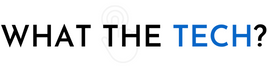Ever take your frozen iPhone into the store for help? Here’s how the tech gets it to work again. Do it yourself and save a trip to the store.
Smartphones are pretty reliable. Sure we all complain that the battery doesn’t last as long as it should every day, but considering what all the phones do, iPhones and Android devices are dependable. Unless they’re not
From time to time even the best smartphone may hit a glitch and stop working. Sometimes you may find the screen frozen or it goes black. You may not be able to turn it on or turn it off. Many people will then take the time to drive to their wireless carrier, stand in line, and finally hand it to a technician who presses a couple of buttons and brings the phone back to life.
What did they do? It’s called a forced or hard reset. If you know how to do it you’ll save time and a big headache.
Here’s what to try before taking the phone to a technician:
On an iPhone, press and release the volume up button, then press and quickly release the volume down button, then press and hold the side button. Don’t let go until the Apple logo appears on the screen.
On iPhone 7 and earlier, press and hold the volume down and on/off buttons simultaneously.
The Apple logo should appear on the screen for a few seconds before it starts back up. You’ll need to log back on with your passcode but the phone should work fine.
If the Apple logo stays frozen on the screen try the forced restart again. If the screen is still frozen, connect it to a computer and using iTunes, update the phone to the latest iOS. If that doesn’t work you may need to restore the phone to factory settings and then to your most recent backup.
On Android devices, it depends on the phone. Try force restarting the phone by pressing and holding the power and volume down keys for more than 7 seconds. For some Android devices, you’ll need to hold down the power button for about 30 seconds.
If that doesn’t work on Android phones, you can also connect it to a computer and your phone’s settings screen. Or you can remove the battery to reset it but it’s not for the faint of heart. Removing the back panel of the phone you should be able to remove the battery for a few seconds and then replace the battery which will reboot the phone.
If things still don’t work, contact support or take the phone to your wireless carrier.
It’s also a good idea to restart your phone every now and then, whether you’re having problems with it or not. You might find the phone works a lot better and faster after a good restart.
- in this story
- iPhone hard reset, Hard reset iPhone, iPhone force restart, iPhone troubleshooting, iPhone tips, iOS reset i Phone factory reset, iPhone not working, iPhone issues, Fix iPhone problems, iPhone troubleshooting guide, iPhone recovery mode, iPhone stuck, Resetting iPhone, iPhone restart, iOS problems, iPhone troubleshooting tips, iPhone frozen, iPhone won’t turn on, iPhone screen not working.