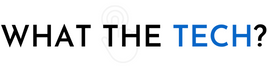- Home
- The Latest
- How to Clean Up Your Gmail in ...
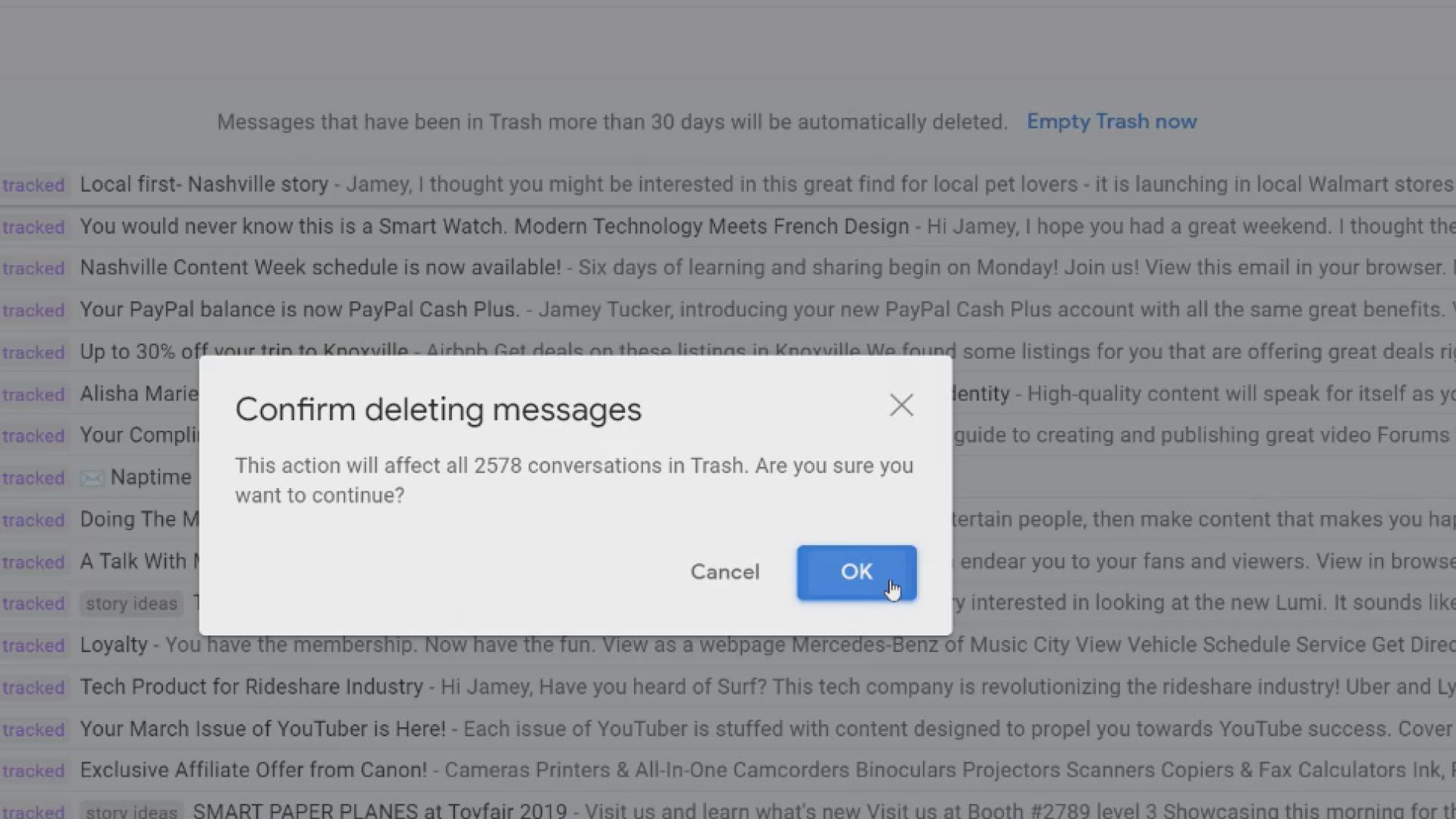
Go over your Google Storage limit and you’ll be asked to pay.
Google is warning some users they’re getting close to a storage limit and will soon need to pay for a subscription to continue sending and receiving emails, storing files in Google Drive, and keeping photos in Google Photos. All those Google places count toward the 15GB limit. After that, you’ll need to pay
$2/mo for 100GB of extra storage,
$3/mo for 200GB
$10/mo for 2TB of storage space
There are discounts if you pay annually.
You can manage your Google storage and the company offers tools to do that. You can also delete emails that take up an unbelievable amount of space. That can be a long boring process unless you know a few tricks.
By searching for certain keywords, dates in the categories Google divides our mail, you can bulk delete unwanted and unneeded emails.
Here’s how to get started: (by the way, this should be done on a desktop or laptop computer rather than a phone or other mobile device)
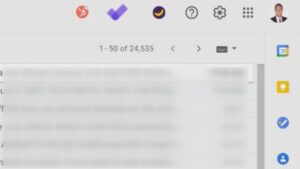 In Gmail, click in the search bar and select “advanced search”. I suggest for the first time going through these steps you be very specific about which emails you want to delete.
In Gmail, click in the search bar and select “advanced search”. I suggest for the first time going through these steps you be very specific about which emails you want to delete.
So I chose to search within the “promotions” folder and you’ll see that option near the bottom of the search window that says “Search” and “All Mail”. Change that “Promotions” by clicking the “down arrow”.
This calls up all of the emails labeled as “promotions” by Google. You can bulk delete them but because this is the first time, I suggest choosing only emails that are labeled “promotions” and are older than a year.
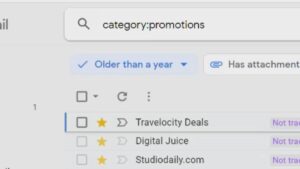
Select the “Any time” dropdown and put a checkmark by “Older than a year”. You can also choose only those emails with attachments, or search by a custom date range.
In my case, there were nearly 2,500 emails that met the criteria of being older than a year.
Select all of the emails and delete them by tapping the trash can icon. You can also select all of the emails matching those search criteria and trash them.
If you’re looking at the amount of storage space you have at the bottom of the page, you’ll probably notice it doesn’t change at all. That’s because all of those emails weren’t forever deleted, they simply went into the trash folder. Google permanently deletes emails in the trash for over 30 days but if you need extra storage space immediately, you can delete every trashed email with one click.
After deleting those over one-year emails, I created an extra 1GB of Google storage. So if you’re currently at or near your storage limit this is a good way to reclaim some of it.
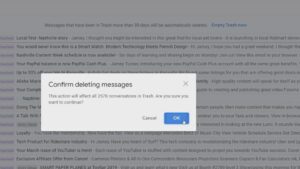
Now that you’ve cleaned up your “promotions” category, you can move on to “updates”, “social”, “forums” and inbox categories. Be warned that it’s easy to accidentally delete emails that are still important to you so delete your inbox and update emails carefully.
The advanced search tab in Gmail makes it much easier to find and delete emails you no longer want and some of them have attachments that can take up more storage space.
I have an uncle who sends multiple emails each day that contains mostly political cartoons and video files. I set them to go to trash automatically years ago (didn’t want him to find out I blocked him). When I searched for emails sent from his address, I found thousands that were still in my trash folder and still taking up storage space.
If you hate seeing a large number next to your Gmail app icon, this is also a good way to mark unread messages as “read”. This won’t delete anything, it’ll only remove that number.
If you find yourself occasionally stressed by the disorganization of your email account, the advanced search option in Gmail is a great tool.